How to add a blog to Google Search Console
When creating your own blog, you should tell Google that you created a blog, and only then Google will be able to display your blog on the search engine results page, and traffic will come to your blog. But many new bloggers do not know how to bring their blogs to Google.
To solve your problem, I wrote You This article today. In this article, you will learn how to add a blog to Google Search Console or your blog to Google Search Console.
If you have created your own blog, bring your blog to Google search, read this article to the end and follow the process mentioned in it.
 |
| How to add a blog to Google Search Console. |
How to get a blog in Google search
When any blogger creates his blog or website, his only goal is to bring his blog to Google search so that traffic comes to his blog. To bring your blog to Google Search, the most important thing is to link your blog to the Google Search Console.
The Google Search Console tool was created by Google and is provided to all webmasters. Website owners link their blogs to GSC so that Google recognizes their blogs and Google bots crawl and index the blog. Finally, according to the quality of the article you have, your blog posts will be ranked on the search engine results page (SERP).
There was an old name for the Google Search Console Webmaster Tool from Google, so there is no need to confuse.
How to add a blog to Google Search Console
Below are the steps of the complete process of adding a blog to GSC. You may follow this process and add your blog to the Google Search Module.
Whether your blog is on Blogger or WordPress is the same process for both.
If your blog is on a blogger, keep in mind that the Gmail With which you created your blog, you can also create an account in Google Search Console using the same Gmail.
Step 1. Open Google Search Console
First of all, open GSC by clicking on Google Search Console. If you wish, you can also open it by typing Google Search Console on Google. As soon as you open Google Search Console, an interface like the image below will open in front of you, and here you press Start Now.
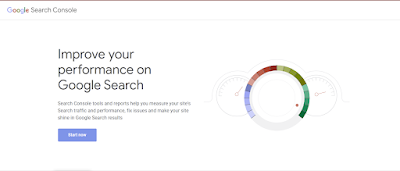 |
| Open Google Search Console. |
Step 2. Check your blog
After clicking the start now, a page will open in front of you as in the image below.
Here you will have the option of domain and prefix URL. You can also get the verified domain name of your blog as well as the URL address.
By checking the domain name, all URL addresses of your blogs such as HTTP, HTTPS, and www, and without www are verified. To verify the domain name, you should check the DNS by going to the domain provider's website. For this, you get a TXT record that you must add to the DNS.
Using the URL prefix, you can add any specific URL address of your blog to the Google Search Console. You can get the favourite version of your verified blog with the URL prefix. Here we tell you the process of checking the blog through the URL prefix.
To check your blog with the prefix URL, enter the URL of your blog in the prefix URL and click the Continue option.
If your blog is on Blogger and you created a Blog and GSC account with the same Gmail, Google will check your blog automatically.
If your blog is not verified, then you will have some options for checking the blog, from which you will have to check your blog using the HTML tag.
Once you click on the HTML tag, an icon will appear in front of you. You should copy this code and paste it into the header section of your topic.
How to paste code in Blogger
To paste the code into Blogger, first, log in to the blogger dashboard.
- Now click on the theme option.
- Click the arrow, and then click Edit HTML.
- Paste the code under the header and save the topic.
 |
| How to paste code in Blogger. |
- Go back to the Google Search Console page and click on the Verify option.
- This way your ownership will be verified.
How to paste the code into WordPress
First, log in to the WordPress dashboard to paste the code into the WordPress blog.
- Click the plugin option, and click Add New.
- Insert Header and Footer Plugin Activate by installing.
- Now paste the code into the header section.
- Apart from this, you can paste the code under the heading by going to the header.php from the theme editor in the Appearance option.
- After that, go to the page using Google Search Console and get the property verification by clicking on the verification option.
This method can be used to check Google Search Console in both Blogger and WordPress and to add your blog to Google Search.
Step 3. Submit your blog's sitemap
After checking your blog in Google Search Console, you should also add your blog's Sitemap file to Google Search Console. If your website is on Blogger, you have to create a sitemap first.
To create a sitemap for Blogger, you can read this article - How to make a blogger sitemap.
But in WordPress, SEO plugins such as Yoast SEO and Rank Math create a blog sitemap.
- To add a sitemap to Google Search Console, click the sitemap option in the index.
- In adding a new sitemap, type the Sitemap.xml and click on the Send option. (See photo below)
 |
| Submit your blog's sitemap. |
- After waiting a bit, your Sitemap file will be added to Google Search Console so that your new article will be indexed quickly.
An important point
- ownership verification is done instantly in most cases in Google Search Console but sometimes it also takes some time from 5 to 10 minutes. If your ownership has not been verified, wait for a while.
- when you publish a new post, send it to Google Search Console, this makes indexing faster. You can send your message with the option of checking the URL address.
- wait for a few days to see your blog traffic, keyword tracking, etc. data. Because immediately after adding the blog, the data does not appear.
- also, add the sitemap of your blog to Google Search Console.
Last words: How to add a blog to Google Search Console
Through this article, I have provided you with complete information about How to add a blog to Google Search Console in very easy language, by reading which you can easily connect your blog to Google Search Console. If you are having any kind of problems linking your blog to Google Search Console, you can ask in the comments box, and I will try to answer your questions etc.
I hope you liked this article I wrote, share this article with your friends on social media and help them too.
Thanks for reading the article to the end.

