How to buy hosting from Bluehost + Also a free domain
Suppose you want to create your WordPress blog or are tired of the old hosting and want to migrate your website to Bluehost. In that case, today's article will be very useful for you, because in this article we will give you how to buy hosting from Bluehost and we will give full information on the method of installing hosting.
Bluehost is a well-known worldwide hosting provider, which is also recommended by WordPress itself. By the way, in today's time, I use Cloudways Hosting because I have many blogs now, but when I started my blogging career, I bought hosting only from Bluehost.
I have never had any problem with Bluehost. It is a fast and reliable hosting that offers you different types of plans according to your website. If you are a new blogger, you can start with the Bluehost shared hosting selection plan. If you wish, you can later upgrade the method according to the requirements of your website.
One of the unique things about Bluehost is that in all its plans you can also get a free domain name for one year so that your domain money is also saved.
So let's find out now how to buy hosting from Bluehost.
How to buy hosting from Bluehost
Bluehost offers you the following types of hosting, which you can purchase according to the requirements of your website.
But shared hosting is enough for a new blogger. Bluehost shared hosting is also much faster, more reliable, and budget-friendly than other hosting providers.
Now let's come to our main topic and find out the critical step in purchasing hosting from Bluehost. Following the steps mentioned below, you will have no problem purchasing hosting from Bluehost.
#1. Open the Bluehost website
First of all, open the official website of Bluehost by clicking on the link shown below, after which the page will open according to the picture in front of you.
 |
| Open the Bluehost website. |
#2. Select hosting
Now at the top of the menu bar, you will get the hosting option, click on it, and select shared hosting (this is for a novice blogger and an individual). You can also choose another hosting according to the requirements of your website.
#3. Select a hosting plan
By selecting shared hosting, you will scroll down the Web page a little, and then you will see all the Shared Hosting Plans Here.
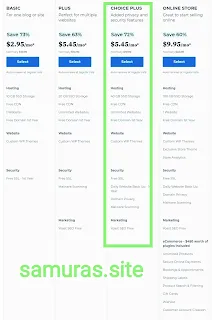 |
| Select a hosting plan. |
At the top, you make the recommended Bluehost in Choice Plus, do it on the Select button.
By the way, you can also select Basic, but in this, you get very few features compared to Choice Plus. That's why Bluehost also recommends Choice Plus only. Here are some basic features of Choice Plus:
- Can host unlimited websites.
- You are given unlimited SSD storage space.
- Unlimited bandwidth is provided.
- Free domain name.
- Free SSL certificate.
- Mobile responsive theme.
- CDN speed boost for free.
- Bluehost SEO tools.
- Privacy of the free domain.
- Free daily backup and much more.
That's why we also suggest that you don't compromise on the performance and security of your website to save some money. Because when your website is performing well, you can only make money blogging.
#4. Get a free domain on Bluehost
Now to get a free Bluehost domain, create a good domain name for your blog or website in the domain name creation section. Create the domain name and click Next.
If you already have a domain, click Next by entering your domain name using a part you own. You can claim the free domain later too.
 |
Create the domain name. |
#5. Fill in the information
Now comes the most important part of how to buy hosting from Bluehost. When you create a domain name and click Next, a form will open in front of you on the entire web page. Do not panic after seeing the form, it is very easy to fill it out.
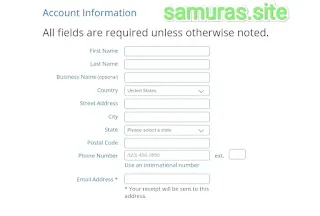 |
| Create your account. |
First of all, let's start with the account information:
- Enter your name in the first name.
- Enter your last name in the last name. If your name is Sevak Harlan, put Sevak in the first name and Harlan in the last name.
- If you have a business in Business Name, Enter its name. You can also leave it.
- Select your country in the state.
- Enter your address in the street address.
- Enter the name of your city in the city.
- Specify the name of your state in the state.
- In the PIN code, enter the digit PIN code for your region.
- Enter your mobile phone number in the phone number.
- You must fill in your email ID in the e-mail address.
- If you represent a business, fill in the GST number of your company in the GST ID number, otherwise, leave this column as it is.
 |
| Package Information. |
Let's now move on to the package information.
- You should specify only the account plan here. Decide how many months you want to take Bluehost Hosting. You can get hosting for 12, 24, and 36 months. Well, you can initially buy for 12 months.
- The site you selected for the first time will appear on the server site.
- In the hosting price, you will be shown the total cost of hosting.
- I told you above that the SSL certificate is available for free.
 |
| Package Extras. |
If you select any additional service in the Package Extra section, the price of your hosting will increase. That's why all these things are left to be Untick initially.
Now you won't get a lot of options in the payment information, so leave it that way.
#6. Payment for hosting
There are several payment options in Bluehost with which you can pay for hosting. You can make payments according to your convenience through Card, PayPal etc. After making the payment, you will successfully purchase hosting from Bluehost.
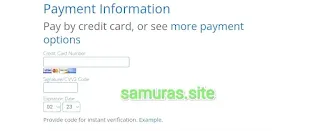 |
| Payment Information. |
By clicking submit, I agree to the Auto Renewal Terms, Terms of Service, Cancellations Policy, and Privacy Notice. All plans and products automatically renew unless you cancel. You may cancel at any time, prior to your renewal date, by logging into your account online or by calling customer suppor
 |
| terms of use. |
Check this box and click on the Submit option. Now you will get to the payment page.
But wait, your work is not over here. You must have noticed that you have not set the password so far, in the other process you will be told to put in the password.
#7. Get email verification
Now the email ID you provided while filling out the account information, a Bluehost verification email will come, and it will also reach the purchase receipt that you must keep safe.
You will get an email verification button or a link in the email, by clicking on it you can verify your email ID.
#8. Reset username and password
After checking the email, you will receive an email again in which you will be given the Bluehost login link. By clicking on this link, you will be taken to the Bluehost login page. Here you will get the option to reset the username and password. You create a strong username and password.
#9. Login to Bluehost
In the end, you must log in to your hosting. You can easily log in to the hosting by entering your username and password and installing WordPress in one click.
The last word: how to buy hosting from Bluehost
Friends, this way you can easily purchase hosting from Bluehost, enjoying the best website performance. If you are facing any problems after purchasing hosting from Bluehost, you can tell us in the comment box below, and we will do our best to help you.
Dear friends, we hope a lot in this article, you must have liked this article How to buy hosting from Bluehost. Please share this article with your friends on social media and help them buy hosting from Bluehost.
Thanks for reading the article to the end.


