How to write a blog post in blogger
If you are following our Blogger series, I hope you have designed your blog by now. Proceeding further in this series, through today's article, I will tell you How to write a blog post in Blogger. If you want to read all the articles in this series, then you can read the articles in the Blogger category of my blog.
When you write your first blog post on Blogger, you need to keep in mind several things, and you will get acquainted with all of them in this article.
Many people who are new to blogging don't know what a blog post is. For your information, let me tell you when you share new information on your blog, it's called a blog. While reading this article, is also a blog post.
By now you should have understood what a blog post is. Now find out how to write your first article on Blogger. Let's start this article without taking too much time.
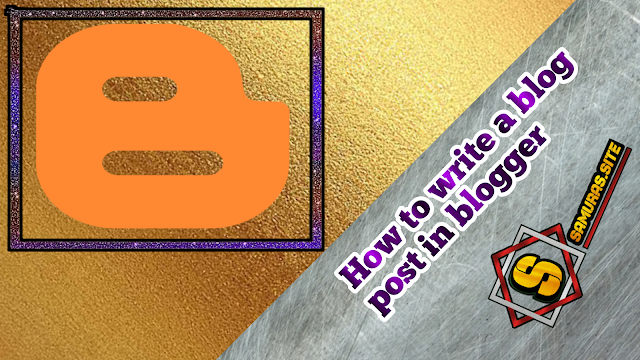 |
| blog post in blogger. |
How to write a blog post in blogger
Blogger, whose old name is Blogspot, is a Google product, with the help of which anyone can create their blog free of charge, and they can earn money blogging by regularly posting blog posts.
To write your first blog post on Blogger, follow the steps described below.
Step 1. You first log in to the Blogger dashboard.
Step 2. On the left side you will see a new post option, click on it.
Step 3. Now you start writing your post on Blogger. You get several options for formatting in the publication, which is explained in detail below.
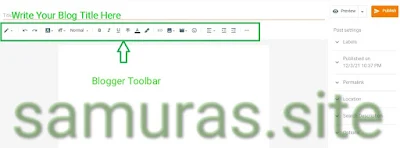 |
| blog post in blogger. |
- At the top, you are given the title option, where you write the title of the blog post.
- Under the title, you get the toolbar where you can format your post.
- With the help of the toolbar, you can add photos, videos, and links to the publication. Words can be bold, italic, or underlined. The title tag can be added and the language changed. You get many types of facilities in the toolbar.
- On the top bar, you will see the preview option on the right side, and from here you can see the preview of your blog post.
- Using the Publish option, you can publish after writing a blog post.
If you know how to work on Microsoft Word, then you will not have much trouble with the publishing format. But if you are using a computer or a blogger for the first time, you may have to face some problems at first.
But after a few days of training, you will easily learn this toolbar. Its interface is quite simple.
In Blogger Post, you will see some options on the right side. Let's understand them too.
Labels – the Labels are used to separate posts into different categories. For example, suppose your blog is based on technology. In this, you can create separate Labels for the computer. You can create separate Labels for the internet.
Similarly, you can create different Labels for all categories of articles on your blog.
Published on – with the help of this option, you can post your post in the table. Let's say you wrote the post today and you want me to post the post tomorrow at midnight, then you can set it from here. Even if you are busy with your other work, your post will be published automatically at midnight.
Permalink – the permalink is the URL address of any blog post. With the help of this option, you can create a custom permalink for your post which will be the address of URL SEO friends.
If you are having trouble creating a permalink in Blogger, then you can read this article - How to Create a Custom Permalink in Blogger.
Location – using this option, you can set your location.
Search description – from here you can write a Meta Description for your blog post. A meta description is a very important factor for ranking blog posts in search engines.
If the description option is not enabled on your blog, you can enable meta description by setting SEO for the blogger.
Options – with this option, if you want, you can turn off the comment option in your blog post. My suggestion is to leave the option to comment only on the blog post.
Custom robot tag – this option should be left as the default. Because if you are manipulating this option, there may be a problem with indexing your post. By keeping the Custom Robot Tag by default, your blog post will be quickly indexed in Google.
This way you can write a post in Blogger. Now while writing your first blog post, you should keep in mind a few things, which I told you below.
How to Write the first blog
- Do keyword research before you start writing articles.
- Start writing a blog post with an introduction.
- Leave a paragraph gap after every 2-3 lines.
- Use address tags.
- Write unique articles, do not write articles by copying and pasting them from anywhere.
- The article Keyword Placement does it well.
- Do it on the SEO page of the article.
- Write the article in easy words, so that the weakest users visiting your blog can understand the article.
- Use at least one photo in the article, and also do SEO optimization on photos.
- In the end, write the conclusion of the essay.
- Also, add FAQ to the article.
- Initially, write an essay of at least 1000 words.
If you write a blog post following these tips, your article will be ranked in Google.
Last words: How to write a blog post on blogger
In this article, I have provided you with complete information about How to write a blog post in Blogger in very easy words, and I sincerely hope that after reading this article, you can also easily write a post in Blogger. How did you like this article you wrote, Let him know by writing in the comments box, and if you have benefited from this article, also share the article on social media.
Thanks for reading the article to the end.

